Gmail Users
- Select contacts from the Gmail dropdown menu on the left-hand side of your Gmail Inbox.
- Select add to contacts from the top menu bar.
- Enter the email address.
- Select Add.
If an important email is in the Spam folder, you can mark it Not Spam to whitelist it. If you have any issues, try visiting the Gmail support page.
Microsoft Outlook 2003/2007/2016 Users
- Open your email message.
- Click on Junk in the taskbar.
- Click on Junk E-mail Options from the drop-down menu.
- Click on the Safe Senders tab.
- Enter the email address you want to save.
- Click on Add Sender to Safe Senders List.
- Click Apply.
- Click OK.
If you have any issues, try visiting the Microsoft support page.
Outlook 2016 with Clutter enabled
These emails are being moved into the Clutter folder.
- Choose the Clutter folder.
- Select the email in the Clutter folder.
- Drag the email from your Clutter folder to your Inbox.
Moving an email in or out of the Clutter folder from any of your devices is enough to give the signal to the Clutter system that an item is or isn’t Clutter.
If you have any issues, try visiting the Clutter support page.
Apple Mail users
- In the message list, select the sender you want to make a VIP.
- Click the sender’s name or email address in the message header, then select VIP.
If you have any issues, try visiting the Apple support page.
More resources: https://support.getpalace.com/hc/en-us/articles/115009404168-How-to-White-List-Unblock-your-Email-address